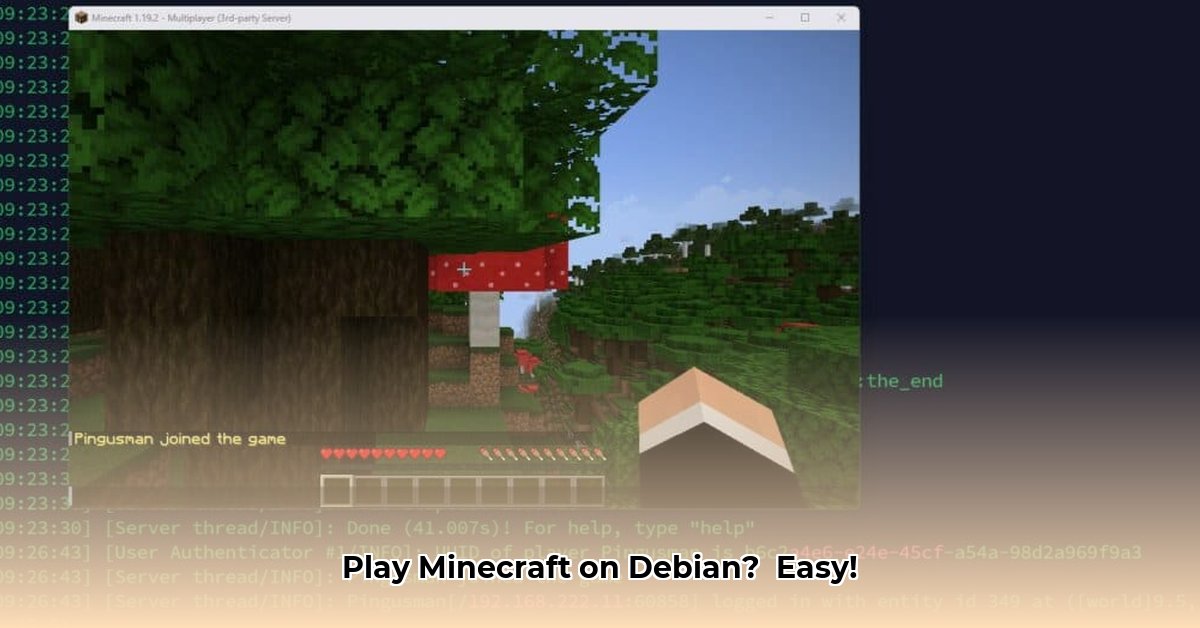
Want to play Minecraft on your Debian Linux system? This comprehensive guide provides step-by-step instructions for installing Minecraft: Java Edition and setting up a server. Whether you're a seasoned Linux user or a Minecraft newbie, we'll make the process straightforward and easy to understand.
Getting Minecraft: Java Edition on Debian
While a pre-built Minecraft package isn't directly available via Debian's apt package manager, the easiest way is usually through trusted third-party repositories. These repositories provide community-maintained software packages, offering a convenient installation method. Remember, always exercise caution when adding third-party repositories to your system. Thorough research to verify the reputation of the source is vital.
Step-by-Step Installation:
Update System: Open your terminal and execute
sudo apt update. This refreshes the system's package list, ensuring you have the latest information. You'll need your sudo password.Upgrade Packages: Next, run
sudo apt upgradeto install any available updates for your existing software. This ensures your system is current before making changes.Add Repository: Identify and add a trusted third-party repository that provides the Minecraft launcher. The exact commands will depend on the specific repository's instructions. Carefully follow their documentation.
Update Again: After adding the repository, run
sudo apt updateonce more to include the new source in your package list.Install Minecraft Launcher: The installation command will vary; it might resemble
sudo apt install minecraft-launcher(check the repository's documentation for the exact command).
This approach offers a clean, efficient way to install the official Minecraft launcher, often providing improved compatibility and reduced risk compared to manual downloads. Have you considered the enhanced performance gains from using dedicated server hosting for multiplayer?
Setting Up a Minecraft Server on Debian
Ready to host your own Minecraft server? Let's get it set up on your Debian system. This section will guide you through server initialization, systemd integration (for easy management), and essential security practices. Why host your own server? It offers complete control over your Minecraft world and experience!
Step-by-Step Server Setup:
Install Java: Minecraft requires Java. Use
sudo apt install default-jreto install the Java Runtime Environment (JRE).Create Dedicated User: Create a specific user for the Minecraft server (e.g.,
sudo adduser minecraft). Running the server as therootuser is extremely insecure, so this is vital. Do you understand the importance of user isolation for enhanced system security?Download Server JAR: Go to the official Minecraft website and download the latest server JAR file.
Run Initial Setup: Navigate to the directory containing the JAR file in your terminal (e.g.,
cd ~/Downloads). Runjava -jar server.jar. This will generate the necessary configuration files.Accept EULA: Edit the generated
eula.txtfile (e.g., usingnano eula.txt). Changeeula=falsetoeula=trueto accept the End-User License Agreement.Systemd Integration (Recommended): Create a Systemd service file for simplified server management. This allows for easy starting, stopping, and restarting via commands like
systemctl start minecraft. You can find numerous tutorials online for creating a Systemd service file for Minecraft. What are the benefits of this automation?Open Firewall Port: Open port 25565 for inbound connections using your firewall (e.g.,
sudo ufw allow 25565/tcpif usingufw). Failure to do this will prevent players from connecting to your server. Is your firewall properly configured?
Key Takeaways:
- Running a Minecraft server as a dedicated, non-root user significantly strengthens security.
- Systemd service integration significantly simplifies server management.
- Firewall configuration is crucial for external player access; proper port forwarding may be required.
Troubleshooting Common Problems
Encountering issues? Don't worry! Here's a quick rundown of common problems and solutions:
Installation Issues: If you face problems installing Minecraft, double-check the repository's instructions and run
sudo apt updateto ensure your package list is up-to-date. Online forums and Debian communities are valuable resources if more assistance is needed. What additional steps have you taken to troubleshoot the installation process?Server Start Failures: If the server won't start, review the server logs for clues, as they often contain detailed error messages. Also, confirm Java is properly installed, file paths are correct, and your firewall isn't blocking the server.
Connection Problems: If players can't connect, confirm port 25565 is open in your firewall and that your router is properly configured for port forwarding (if accessing the server externally). What are the common causes of player connection failures?
This guide provides a solid foundation for playing and hosting Minecraft on your Debian system. Remember, always prioritize security and consult official documentation when necessary. Happy gaming!
⭐⭐⭐⭐☆ (4.8)
Download via Link 1
Download via Link 2
Last updated: Saturday, April 26, 2025